I recently needed to test what some web pages looked like when Flash was disabled to show a prompt to install Flash, and discovered how to disable Flash temporarily in Firefox.
Tools -> Add-ons -> Plugins
To disable Flash in Firefox open up the Add-ons dialog. In the Windows versions of Firefox this done by selecting “Tools” then “Add-ons” from the menus, and then clicking the “Plugins” button.
In the Debian version (and probably other Linux distros) of Icemonkey (the equivilent of Firefox) it’s also under Tools -> Add-ons. I assume it’s the same for the OSX version but don’t know for sure.
The “Plugins” button is highlighted with a red circle in the screenshot below.
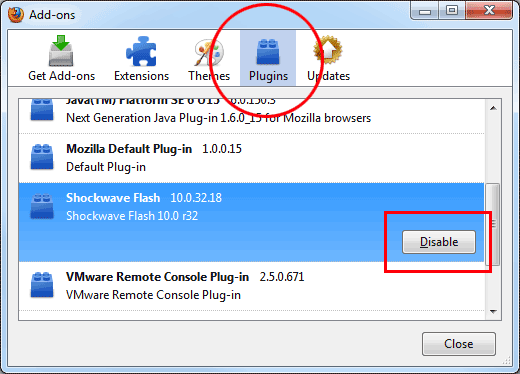
Now scroll down through the list of plugins until you find “Shockwave Flash”. Then click the “Disable” button (highlighted with the red box in the above screenshot) and it will then disable Flash. The button label will then change to “Enable” and it’s simply a matter of clicking it again to enable Flash again.
