openSUSE has an excellent system management tool called Yast, but the software package management tool in Yast is really slow to run. It is possible to install and use Yum instead on openSUSE and all of a sudden the slowness of running Yast’s package management goes away. I have a pretty fast machine with a lot of memory, but it can take 5 to 10 minutes to open up the Yast software management application.
To install Yum, open up Yast and then click "Software" and then "Software Management" as shown in the screenshot below.
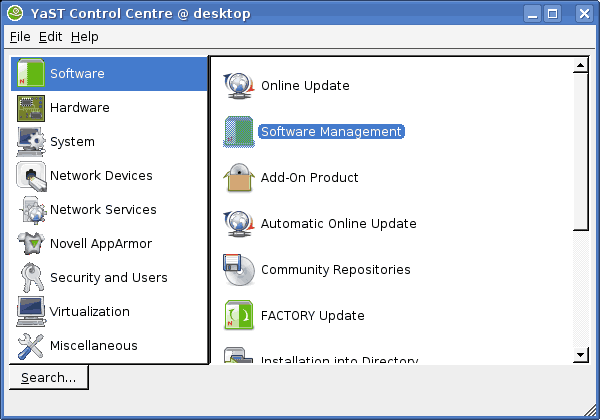
When the software management tool finally finishes initialising, do a search for "Yum" as shown in the screenshot below. The search box is circled in green, so enter the text there and hit the "Search" button.
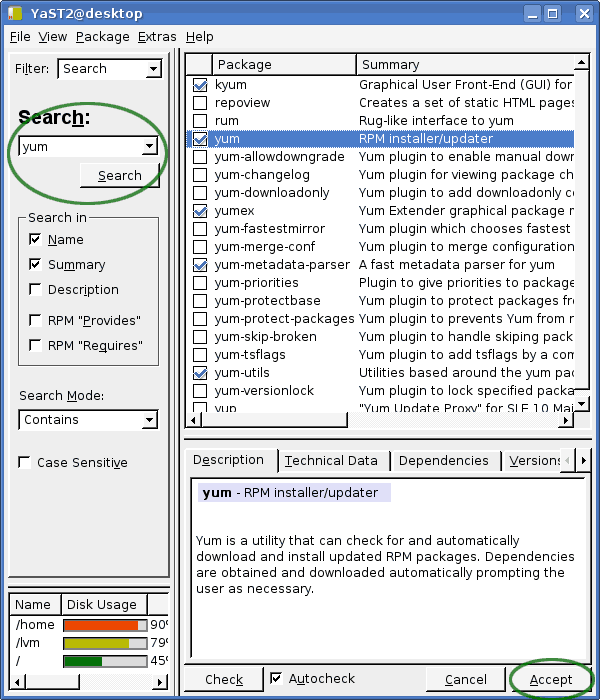
In the example screenshot above, I’d already installed Yum and some other packages as you can see from the list. Simply tick the box next to the "yum" option and then click the "Accept" button, which is also circled in green, but at the bottom of the screenshot.
I also chose to install Kyum, which is a graphical frontend to Yum for KDE. The next post looks at screenshots of KYum.
After clicking the accept button, Yast will do its thing, and eventually Yum will be installed an ready to use. You can either use it from the command line as root, using sudo, or by installing the Kyum (or other) graphical frontend.
When you first run yum on SUSE it will need to build the indexes etc and this will take some time. But after it’s completed, installing, removing and updating software packages on openSUSE becomes quick and easy, unlike the Yast package management tool.
