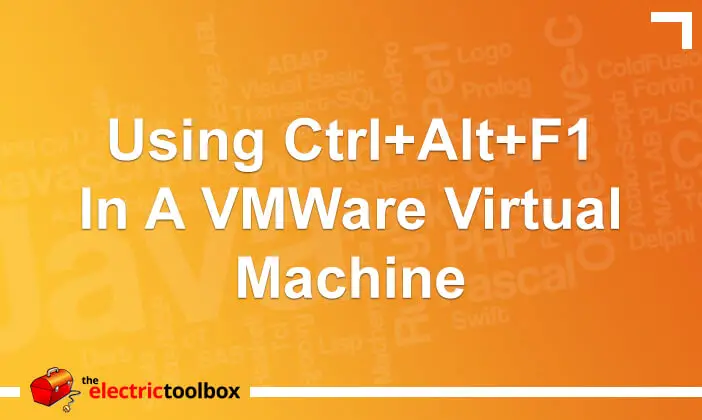I use VMWare Workstation 6.0 on a daily basis to run a Windows XP virtual machine on my SUSE Linux host machine so that I can run Windows only applications such as Adobe Photoshop, and to test websites with Internet Explorer, Opera and Mozilla Firefox on a native Windows platform. I also use it for testing out various Linux distributions either to run live CDs or install a full operating system without having to have a dedicated computer for that specific purpose only.
One of the great things about Linux is that it supports multiple consoles which can be access using Ctrl+Alt+Fx where Fx are the functions such as F1, F2 and so on. Usually the first 6 function keys are reserved for the console and the remaining keys are for accessing XWindows/Xorg sessions. The first X session will be accessed with Ctrl+Alt+F7 and if you are logged into a second X session it will be available at Ctrl+Alt+F8 and so on.
While playing around with a Linux distribution in VMWare Workstation the other day, I realised I needed to drop to the console, log in as root and do something from the command line. So I hit Ctrl+Alt+F1 expecting this to do it in the virtual machine, but it instead dropped my host operating system to the command line console. Not quite what I was expecting, but as I quickly remembered, Ctrl+Alt has special meaning in VMWare Workstation as a way of releasing keyboard and mouse control from the guest and returning it to the host.
I jumped back to my KDE desktop using Ctrl+Alt+F7 and had a look through the various VMWare Workstation settings and discovered that in order to send a regular Ctrl+Alt keyboard combination to the guest you need to press Ctrl+Alt+Space, then release the spacebar while still holding down the Ctrl+Alt keys, and then pressing the extra key. So to drop to a console I needed to Ctrl+Alt+Space, release the space, keep holding down Ctrl+Alt and then press the F1 key.
Simple when you know how!
One final note: Ctrl+Alt+Delete is already catered for (on Linux as a host at least, I don’t know about Windows as a host). If you press Ctrl+Alt+Delete on a Linux host then the key combination will be automatically sent to the guest without the need to do Ctrl+Alt+Space and then delete. I guess they dealt with this because it’s a fairly commonly used keystroke combination on Windows used for logging in and bringing up the task manager.