The uTorrent bittorrent client has a web interface which allows you to control uTorrent with a web browser. This means you can control uTorrent while you are out and about or, in my case, from an upstairs laptop when the actual download is happening in my downstairs office. This post looks at how to enable the web interface for uTorrent version 1.7.7. It should work for all 1.7 versions.
According to the forum post about the uTorrent web interface, IE 6 is not supported; it’s in really big red text so I guess they mean it! I have successfully used the web interface with IE7, Firefox 2 and Opera 9.5.
Select "Options" then "Preferences" from the uTorrent main menu and you will see a preferences dialog like the one below. Select the "Advanced" then "Web UI" section to get to the web interface settings as show below.
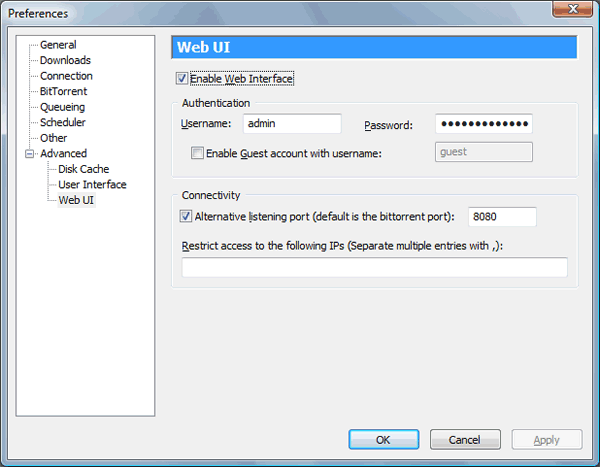
You need to tick the "Enable Web Interface" checkbox as shown and should then specify a username and password. You can leave the "Alternative listening port" checkbox unchecked and connect via your web browser to the same port that bittorrent runs as, or check it and specify you own port as I have done in the above example.
Unfortunately it’s not as simple as that…
The next thing you need to do is download the Web UI files from the uTorrent website. A direct link to it is here, or you can read the forum post about it here and download using that link. The file that you download is a RAR file, so you need a program like RarZilla to extact the files. Once you extracted them, you need to save the webui.zip file to the following location:
%AppData%uTorrent
To navigate there, either select "Start" then "Run" or enter the above into the address bar of Windows Explorer. It will automatically change the %AppData% placeholder to the appropriate folder.
Now it will work. Open up your web browser and go to e.g. http://192.168.1.10:8080/gui where 192.168.1.10 is your computer’s IP address ("localhost" may work, but didn’t for me on Vista) and 8080 is the bittorrent port or the port specified in the settings above. After entering your login name and password, you will see something like this:
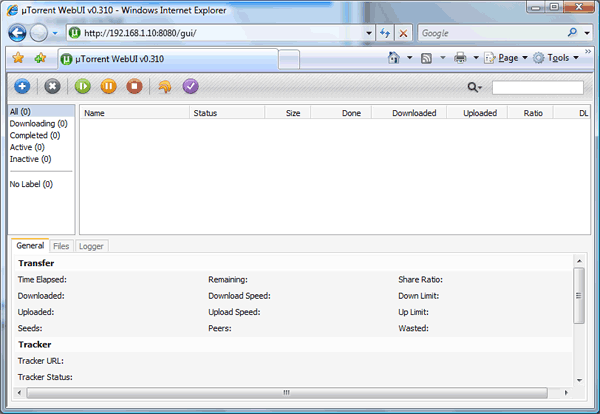
If you go to e.g. http://192.168.1.10:8080/ then you’ll get the message "invalid request" so make sure you include the "gui" part at the end. If you enable the web interface in the uTorrent settings but don’t put the zip file into the appropriate folder you’ll still get the "invalid request" message at the root level, but the "gui" level will just have a blank page. So make sure you save the zip file to the correct place and navigate to e.g. http://192.168.1.10:8080/gui
